Moving Personal Website to Kubernetes
I’ve read people talking about Kubernetes for some time, and it does sound appealing to me when I know that it incorporates most of the design from Google’s Borg. Due to the needs from my job, I started reading the materials from Kubernetes and was intrigued to study the underlying implementation, on how it designs its container network and orchestration. It’s very complicated but also rewarding to get the knowledge of that. In order to get my hands dirty on exercise, I used DigitalOcean’s managed Kubernetes and migrate my personal website from a Chef managed instance to Docker. It’s simple enough for me to understand the basic concept and make me able to dabble it and to understand how complicated it is to have a TLS static website setup.
It’s quite easy to launch a managed Kubernetes on DigitalOcean, a few clickthrough then I have two instances running my dockers. I created a base docker image just to host my personal website’s static html. And a custom setting with virtual hosts on nginx so that I could forward the domain managed by me to redirect to the right places.
FROM nginx
EXPOSE 80
COPY _site/ /usr/share/nginx/html
COPY default.conf /etc/nginx/conf.d/default.confFor the running service, it is not hard. By copying the standard Service and Deployment object from Kubernetes would suffice to get it done.
apiVersion: v1
kind: Service
metadata:
name: homepage
spec:
ports:
- port: 80
targetPort: 80
selector:
app: homepage
---
apiVersion: apps/v1
kind: Deployment
metadata:
name: homepage
spec:
selector:
matchLabels:
app: homepage
replicas: 2
template:
metadata:
labels:
app: homepage
spec:
containers:
- name: homepage
image: paulmeng/homepage:v1.0.1
imagePullPolicy: Always
ports:
- containerPort: 5678It is more difficult to understand the Ingress, since I would like to have the letsencrypt to terminate at the load balancer layer. Fortunately, DigitalOcean have a tutorial setup on how to decorate the Ingress spec with cert manager, and install the necessary component by helm.
How to Set Up an Nginx Ingress with Cert-Manager on DigitalOcean Kubernetes | DigitalOcean Kubernetes Ingresses allow you to flexibly route traffic from outside your Kubernetes cluster to Services inside of…www.digitalocean.com
By referencing the tutorial, I managed to change the templates to suit my needs.
apiVersion: certmanager.k8s.io/v1alpha1
kind: ClusterIssuer
metadata:
name: letsencrypt-prod
spec:
acme:
# The ACME server URL
server: https://acme-v02.api.letsencrypt.org/directory
# Email address used for ACME registration
email: me@paulme.ng
# Name of a secret used to store the ACME account private key
privateKeySecretRef:
name: letsencrypt-prod
# Enable the HTTP-01 challenge provider
http01: {}
apiVersion: extensions/v1beta1
kind: Ingress
metadata:
name: homepage-ingress
annotations:
kubernetes.io/ingress.class: nginx
certmanager.k8s.io/cluster-issuer: letsencrypt-prod
spec:
tls:
- hosts:
- paulme.ng
- haskell.tw
- haskell.sg
secretName: letsencrypt-prod
rules:
- host: paulme.ng
http:
paths:
- backend:
serviceName: homepage
servicePort: 80
- host: haskell.sg
http:
paths:
- backend:
serviceName: homepage
servicePort: 80
- host: haskell.tw
http:
paths:
- backend:
serviceName: homepage
servicePort: 80Overall it works, with HTTP port auto-redirected to TLS, but somehow the Certmanager kept failing on the ACME challenge required by Letsencrypt. I did make sure I updated my DNS record to the correct External IP address exposed by DigitalOcean load balancer. When I run
kubectl describe ingressIt kept saying the ACME test01 failed, but I couldn’t manage to find the more detailed log by either running kubectl log or others. It made the troubleshooting extremely hard and you have no idea why it failed. Surprisingly, when I just left it there for one day due to I need to do the work at day time. It is just automatically fixed, and the same kind of issue was reported on certmanager’s github issue tracker. I am not sure it is due to the implementation for certmanager is bad or where there are critical informations that I left out.
Kubernetes is an interesting technology to learn, especially when you would like to manage your app by container. It is a proven container orchestration technology. However, the underlying system is quite complicated and you have to bend your head understand how the internals work, otherwise you would left blind out when the systems go unexpected output.
Tuning Windows 10 for Productivity
As a developer I used OS X for my daily work. Apart from that, with the risk of being tagged as non-hardcore developers by using Windows, I do used Windows 10 a lot for my own private setup. It’s easier to setup the hardware you prefer including graphic cards within a much affordable budget by choosing a PC, and even though I am a big supporter of free software. It’s also painful to worry about Linux desktop environment stopped working due to a recent upgrade. With the introduction of the Linux subsystem on Windows 10 last year, another barrier was removed. It has become more stable now and I would like to put down the note on how to make Windows 10 more pleasant to use to serve as a memo.
The game changing component on Windows 10 is definitely the Windows Subsystem on Linux. I installed beta and took a brief look at the time when it was released. There was a lot of minor issues back then, but after a year of releases. It is now more stable and you have various choices on Linux. You could install not only the latest distribution of Ubuntu, you could also use Kali Linux and others as well. I could easily move my command line experience to Windows easily by importing the dotfiles I maintained. The only thing that missing is Docker, after all it is just a subsystem and the underlying is still Windows Kernel. You could rely on Docker on Windows but that requires Professional version and Hypervisor and I don’t want to pay for that. Installing a Linux server on Virtualbox is more cost effective just for development.

For a long period of time, the downside of Windows system is the lack of package managers, where you could skip the process of going to the website and download the corresponding installers. With Chocolatey you could install all those programs as you do on Linux distributions now. Hit the Powershell in Administrator mode and type choco install with package name, everything would be done in a minute.
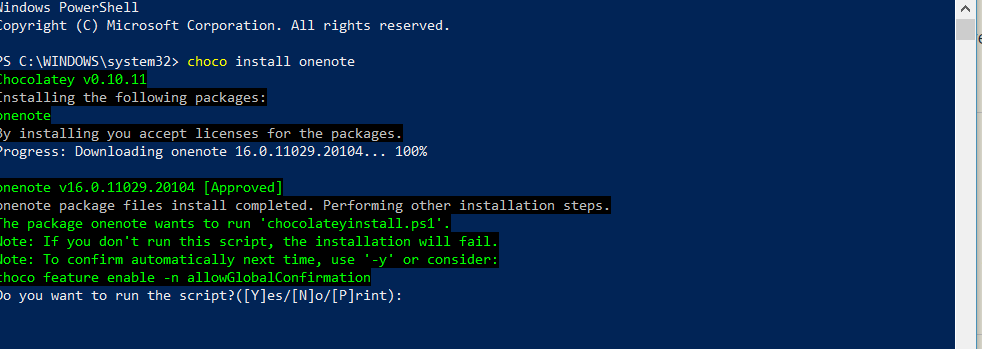
Windows key could replace what you have on OS X, with Window + s, you could just launch the search bar and search for anything you would like, pretty much close to Spotlight you have on OS X. Also you could drag the programs you commonly used to the bottom bar, with Window +

A few of long wanted hotkeys was also added: like Window + up to maximize the window, Window + left or right to align the focus window to half of the screen. Window + tab to the task view, and Window + Ctrl + D to create a virtual desktop, and Window + Ctrl + left or right to switch between virtual desktops.
I often also choose Create Shortcut from Chrome to create the desktop icon to website, so that I could open the website simply by clicking Window +
With the native support of SAMBA it is great that I could simply type \NAS to open the NAS server talking in SAMBA in the same LAN. On Linux you probably need to install extra packages to enable it. Instead of it just comes for as default.
Windows as a popular OS, it comes with various vulnerability. I downloaded Windows hardentoolsto disable certain features. It is easily reverted the change. It also disabled the command line execution so it might be inconvenient if you need to run command line, but you could simply revert the change when you need it for infrequent users.
Other than the OS itself, just want to mention that I found that chrome bookmark search is a useful tool. You could simply press Alt + D when you are using Chrome and it would jump to the Omnibar, then you could just type bm then press tab you could search the bookmarks by pattern matching keywords. It works like Alfred in Chrome. Not Windows specific but just want to mention it since useful.
That’s all the tips.